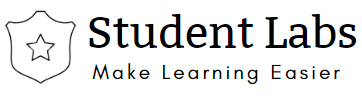MariaDB is a community developed fork of a MySQL RDBMS.
Add MariaDB repository
# Create mariadb.repo file in /etc/yum.repos.d/ folder [mariadb] name = MariaDB baseurl = http://yum.mariadb.org/10.4/centos7-amd64 gpgkey=https://yum.mariadb.org/RPM-GPG-KEY-MariaDB gpgcheck=1
This repo file will download the latest version that is available in the mariadb repository. In case if you want any specific subversion you can replace 10.4 with 10.4.* E.g. The latest currently available stable version is 10.4.13. But in case if you want download 10.4.11, then instead of 10.4, we can specify 10.4.11 so that yum command will download that specific version.
Make sure the added repo is working correctly by using yum repolist command.

Install MariaDB
Install packages using yum install command as below.
sudo yum -y install MariaDB-server MariaDB-client
Start and Enable the MariaDB server to start the service automatically once system rebooted.
sudo systemctl start mariadb sudo systemctl enable --now mariadb
Make sure MariaDB is started and running fine using systemctl status command before proceeding to configure the Database.

Configure MariaDB server
We can configure the Mariadb server using mysql_secure_installation
sudo mysql_secure_installation
Login and Check the default databases list

Default collation settings for MariaDB are:

Configure the MariaDB Server with custom configurations
- Enable Table names are stored in lowercase on disk and name comparisons are not case-sensitive.
- lower_case_table_names = 1
- Configuring Application Character Set and Collation
- collation-server = ‘utf8_general_ci’
- init-connect=’SET NAMES utf8′
- character-set-server = utf8
Default Configuration file location – /etc/my.cnf.d/server.cnf
Add the above parameters to server.cnf file

Restart the MariaDB server
systemctl restart mariadb
Verify the updated collation settings

Create or Update User
By default root user is connected from localhost only (i.e.. from that machine itself). To enable root user connect from the all hosts we use the below queries.
CREATE USER 'root' IDENTIFIED BY '<Password>';
GRANT ALL privileges ON . TO 'root'@'{ac45f3a693ed5e334b014fd0ae9db178220484e629051bcc2c09944bacacdb21}';
flush privileges;
#To enable root as super user use the below query
GRANT SUPER ON . TO 'root'@'{ac45f3a693ed5e334b014fd0ae9db178220484e629051bcc2c09944bacacdb21}' IDENTIFIED BY '<Password2020>';

To create a new user
CREATE USER 'username' IDENTIFIED BY '<password>';
GRANT ALL privileges ON . TO 'username'@'{ac45f3a693ed5e334b014fd0ae9db178220484e629051bcc2c09944bacacdb21}';
flush privileges;
Create Data Base
Use the below query to create a database
create database test;